Napkin
Loading...
My Account
Email Validation Required
Resend Email
Password
**********
Device Notifications
Your browser is blocking notifications
You can enable notifications by clicking the padlock on the address bar.
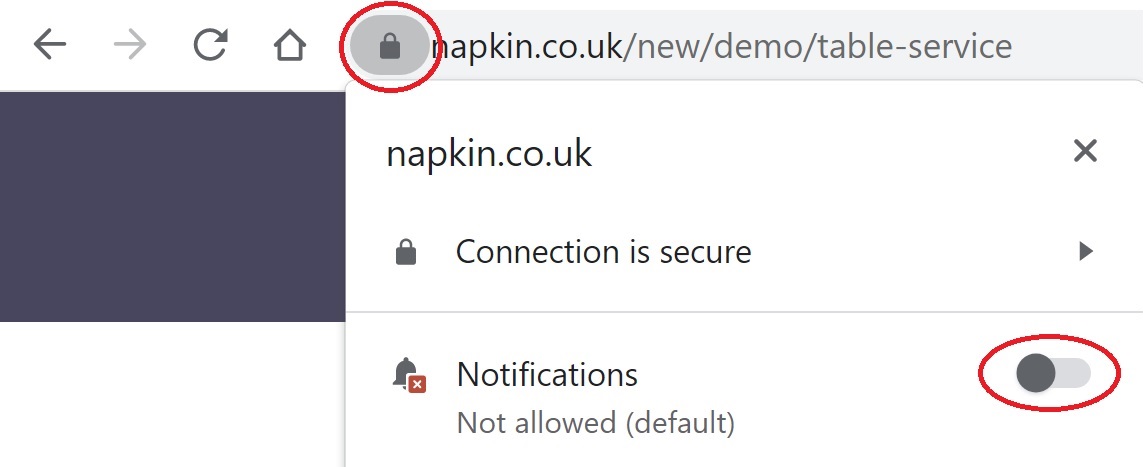
Once enabled please reload the page.
Saved Payment Card
VISA [1234]
Order History
Sign Out
Account Login
Cancel
Login
Create an Account
Forgot Password
No Internet Connection
Checkout
Login / Create Account
Or checkout as guest.
Tips
0%
10%
12%
15%
Subtotal
£24.00
Tips
£2.00
Total
£26.00
Cancel
Pay Now
Napkin
Order from your favourite
Bars and Restaurants.
Bars and Restaurants.